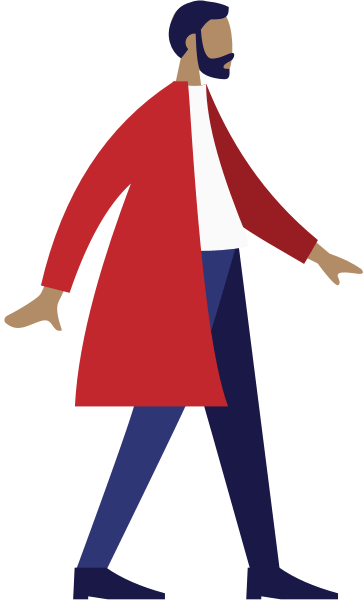This is the application process for our academy:
Choose your preferred start date and follow the steps in the admission process
1. Registration and Pick a dateSign up by selecting your preferred start date and fill in all your details, including your motivation to attend our Academy.2. Contract & Admission fee:If you've passed the tests and the interview, you'll receive the training contract. After signing it and paying the €800 admission fee, your spot in the Academy will be saved.
Application Process Component with Custom Dates.
This component looks visually the same of the Application Process component, though the props are different. With this component you can MANUALLY add your custom dates, useful for courses that are not in the DB. Also, the text is NOT divided in paragraphs within the repeatable area, like the Application Process component. In this one, the text works with Rich Text support, so you can structure your text with bold, titles, paragraphs, bullet points, or whatever you want.
Limits
- The Rich text component is always tricky, make sure to keep the text simple without too many font-modifications, otherwise it will most likely look weird.
Do's:
Don'ts:
Props:
1. Title column one
- Name: titlecolumnone
- Type: String
- Description: Title of the left column
2. Subtitle column one
- Name: subtitlecolumnone
- Type: String
- Description: Title of the left column
3. First column (Rich Text support)
- Name: firstcolumn
- Type: String
- Description: content of the first column.
4. Title column two
- Name: titlecolumntwo
- Type: String
- Description: Title of the right column
5. Subtitle column two
- Name: subtitlecolumntwo
- Type: String
- Description: Title of the right column
6. Second column (Rich Text support)
- Name: secondcolumn
- Type: String
- Description: content of the second column.
7. Image
- Name: image
- Type: String
- Description: Name of the small image. Look at the "STYLEGUIDE - Illustrations, Icons" for a list of the available image-names.
Repeatable:
Here is where you can add all the available dates.
1. ID
- Name: id
- Type: number
- Description: Scalar number starting from 1, needed for the code.
2. Start Date
- Name: start_date
- Type: String
- Description: Start date, in whatever format you want
3. End Date
- Name: end_date
- Type: String
- Description: End date, in whatever format you want
4. Button Text (Optional)
- Name: buttonText
- Type: String
- Description: Text of the "Apply" button, default is "Apply"
5. Button Link (Optional)
- Name: buttonLink
- Type: String
- Description: Link of the "Apply" button